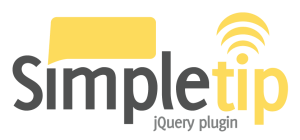Demos
Simple tooltips
Here's some examples of simple tooltips using some of the default options provided by the simpletip library.
Hover over me to see a bog standard tooltip using all default options.
$("JQUERY SELECTOR").simpletip();
Hover over me to see a fixed position tooltip.
$("JQUERY SELECTOR").simpletip({
fixed: true
});
Click to see a persistent tooltip that only closes when clicked! Click the link or the tooltip to close it.
$("JQUERY SELECTOR").simpletip({
persistent: true
});
Here's a tooltip with some custom content. Click the link or tooltip to close it.
$("JQUERY SELECTOR").simpletip({
persistent: true,
content: '<img src="/projects/simpletip/images/logo_small.png" />'
});
Positioning
When using static tooltips (e.g. fixed: true; configuration) there are several options available to position the tooltip. There are several pre-defined types such as top and right:
Hover over me to see a tooltip positioned to the left of the parent element.
$("JQUERY SELECTOR").simpletip({
fixed: true,
position: 'left'
});
Hover over me to see a tooltip positioned to the right of the parent element.
$("JQUERY SELECTOR").simpletip({
fixed: true,
position: 'right'
});
Hover over me to see a tooltip positioned to the top of the parent element.
$("JQUERY SELECTOR").simpletip({
fixed: true,
position: 'top'
});
Hover over me to see a tooltip positioned to the bottom of the parent element.
$("JQUERY SELECTOR").simpletip({
fixed: true,
position: 'bottom'
});
This tooltip is absolutely positioned at coordinates [100, 730].
$("JQUERY SELECTOR").simpletip({
fixed: true,
position: [100, 730]
});
This tooltip is relatively positioned to its parent element at coordinates ["0", "-100"].
$("JQUERY SELECTOR").simpletip({
fixed: true,
position: ["0", "-100"]
});
You can even mix relative and positive positions! Here's a mixed coordinate tooltip at ["40", 740].
$("JQUERY SELECTOR").simpletip({
fixed: true,
position: ["40", 740]
});
This new tooltip is positioned to the right, but adjusted with an offset of [30, 0].
$("JQUERY SELECTOR").simpletip({
position: 'right',
offset: [30, 0]
});
Effects
Currently there are only two effects available by default in jQuery's base effects library, fade and slide:
Here's another tooltip with the default fade effect.
$("JQUERY SELECTOR").simpletip({
position: 'top'
});
Separate effects can be applied to show and hide events, like this slide-in fade-out tooltip.
$("JQUERY SELECTOR").simpletip({
fixed: true,
position: 'right',
showEffect: 'slide',
hideEffect: 'fade'
});
Applying a custom show effect using the showEffect and showCustom properties.
$("JQUERY SELECTOR").simpletip({
position: 'bottom',
showEffect: 'custom',
showCustom: function(){
// Note the this attribute refers to the tooltip itself
$(this).css({
fontSize: '12px',
display: 'block'
})
.animate({
fontSize: '20px'
}, 400);
}
});
Applying custom effects on both show and hide.
$("JQUERY SELECTOR").simpletip({
position: 'bottom',
showEffect: 'custom',
hideEffect: 'custom',
showCustom: function(){
// Note the this attribute refers to the tooltip itself
$(this).animate({
width: '150px',
opacity: 1,
display: 'block'
}, 400);
},
hideCustom: function(){
// Note the this attribute refers to the tooltip itself
$(this).animate({
width: '100px',
opacity: 0,
display: 'none'
}, 400);
}
});
This new tooltip utilises the your configurations showTime property via a method argument.
$("JQUERY SELECTOR").simpletip({
position: 'bottom',
showEffect: 'custom',
// Note the argument (showTime) in the function definition
showCustom: function(showTime){
$(this).css({
borderWidth: 'inherit',
fontSize: '12px',
display: 'block'
})
.animate({
borderWidth: 4,
fontSize: '16px'
}, showTime);
}
});
Dynamic content
Data can be stored in an array and easily used to create tooltips with different content using a single jQuery selector.
Content for this tooltip is different from this and this, but all are selected with the same jQuery selector!
// Setup a content array for the tooltips
var arrayData = ['Content for tooltip 1', 'Content for tooltip 2', 'Content for tooltip 3'];
$("JQUERY SELECTOR").each(function(i){
$(this).simpletip({ content: arrayData[i] });
});
This tooltip content is updated everytime it's shown with the number of seconds passed in the minute.
$("JQUERY SELECTOR").simpletip({
onBeforeShow: function(){
// Note this refers to the API in the callback function
var curDate = new Date();
this.update(curDate.getSeconds() + ' seconds have elapsed in this minute.');
}
});
The content of this tooltip is loaded from a local file named content.txt.
// Note the extra .simpletip() call to access the api
var api = $("JQUERY SELECTOR").simpletip().simpletip();
// Load the content using the API load() method
api.load('content.txt');
Content can also be loaded just before the tooltip is shown to reduce overhead.
$("JQUERY SELECTOR").simpletip({
onBeforeShow: function(){
// Note this refers to the API in the callback function
this.load('content.txt');
}
});
Documentation
Overview
Simpletip is a plugin for the popular jQuery JavaScript library. It allows you to create tooltips with ease on any element on the page using the power of jQuery's selectors and event management. The tooltips can be static, dynamic, or even loaded through AJAX with a variety of different visual effects.Configuration
There are many other ways of using this tool than the demos provided here. It is important to realize that any element can have a simpletip assigned to it! Simpletip is always styled and instantiated with following:
/* JavaScript code */
// Selects one or more elements to assign a simpletip to
$("JQUERY SELECTOR").simpletip({
// Configuration properties
content: 'My Simpletip',
fixed: false
});
/* CSS rules */
// Default tooltip class name: .tooltip
.tooltip{
position: absolute;
top: 0;
left: 0;
z-index: 3;
display: none;
}
Configuration properties
| Name | Description | Possible values | Default value |
|---|---|---|---|
| content | The HTML content which will appear inside the tooltip. | Valid HTML | A simple tooltip |
| persistent | If set to true the tooltip will activate onclick rather than the default onhover behaviour. | true or false | false |
| focus | For use with the persistent config option. If set to true the tooltip will stay active (on screen) until the document is clicked elsewhere. If false, tooltip will also close when clicked. | true or false | false |
| hidden | If set to false the tooltip will be shown immediately when created. Works well with persistent. | true or false | true |
| position | Determines how the tooltip is positioned relative to the element it is shown on. An array of x, y can be used set an absolute position. Encapsulating them in a string e.g. ["0", "0"] causes the positioning to be done relative to the top left corner of the root element. An HTML element can also be passed as an argument and it's current position assumed by the tooltip. | default top, bottom left, right absolute: [x, y] relative: ["x", "y"] mixed: ["x", y] / [x, "y"] HTML element |
default |
| offset | Array of x, y by which to offset the tooltips position relative to that calculated by the position property. | Array of any 2 integers | [0, 0] |
| boundryCheck |
If true positioning will take into account window height and width to ensure tooltip does not scroll off page e.g. is always visible. NOTE: Set this to false if your experiencing jittering on non-fixed tooltips |
true or false | true |
| fixed | If set to false the tooltip moves with mouse as long as mouse is hovered over the root element. | true or false | true |
| showEffect | Type of show effect to use. | fade, slide, none | fade |
| hideEffect | Type of hide effect to use. | fade, slide, none | fade |
| showTime | Time in milliseconds for showEffect effect. | Positive integer | 150 |
| hideTime | Time in milliseconds for hideEffect effect. | Positive integer | 150 |
| showCustom | Used along with the showEffect: 'custom' property. Custom method called when tooltip is shown. | Defined method | null |
| hideCustom | Used along with the hideEffect: 'custom' property. Custom method called when tooltip is hidden. | Defined method | null |
| baseClass | Class name to apply to generated tooltip elements supplied without the dot prefix. | Any valid class name | tooltip |
| activeClass | Class name to apply to active (currently shown) tooltip elements supplied without the dot prefix. | Any valid class name | active |
| fixedClass | Class name to apply to tooltip elements which move with the mouse i.e. non-static supplied without the dot prefix. | Any valid class name | fixed |
| persistentClass | Class name to apply to presistent tooltip elements supplied without the dot prefix. | Any valid class name | persistent |
| focusClass | Class name to apply to persistent focus tooltip elements supplied without the dot prefix. | Any valid class name | focus |
| onBeforeShow | Callback method to execute before tooltip is shown. | Defined method | function(){} |
| onShow | Callback method to execute after tooltip is shown. | Defined method | function(){} |
| onBeforeHide | Callback method to execute before tooltip is hidden. | Defined method | function(){} |
| onHide | Callback method to execute after tooltip is hidden. | Defined method | function(){} |
| beforeContentLoad | Callback method to execute before content is loaded using the load method. | Defined method | function(){} |
| onContentLoad | Callback method to execute after content is loaded using the load method. | Defined method | function(){} |
Callback functions
The Simpletip library provides several key callback functions as part of it's API, allowing you to extend the functionality of the library with custom methods. Below is an example utilising the onShow method to change the content an element:
$("JQUERY SELECTOR").simpletip({
// onShow method - change content of parent element
onShow: function(){
this.getParent().text('My content changes when my tooltip appears!')
}
// Configuration properties
content: 'My Simpletip'
});
Checkout the demos page for more examples.
Scripting API
The Simpletip comes with a great scripting API for users. A lot of effort has been made to make sure you have the necessary functionality to enrich the library with as little effort as possible. Once you've setup your simpletip on your element(s) the API can be accessed via the simpletip() call. An example of this is below:
// Create your tooltips
$('JQUERY SELECTOR').simpletip();
// Access the API of a previously initatied simpletip
var api = $('JQUERY SELECTOR').eq(0).simpletip();
// Perform a simple API call to update tooltip contents
api.update('New tooltip content!');
Here's a list of all API methods available to you in the library:
| Method | Arguments | Return value | Description |
|---|---|---|---|
| getVersion() | [x, x, x] | Returns the version number of the Simpletip library currently in use. | |
| getParent() | Object | Returns the element which the tooltip is associated with e.g. the element on which the simpletip() method was called. | |
| getTooltip() | Object | Returns the tooltip element. | |
| getPos() | [top, left] | Returns the absolute current position of the tooltip element. | |
| setPos() | posX, posY | Simpletip | Sets position of tooltip to absolute arguments posX and posY if supplied as integers, or relative to parent element if supplied as strings. A mixture of both strings and integers can also be used. |
| show() | Simpletip | Displays the tooltip element. | |
| hide() | Simpletip | Hides the tooltip element. | |
| update() | content | Simpletip | Updates the contents of the tooltip element with the supplied argument, usually a string or integer. |
| load() | url, data | Simpletip | Updates the contents of the tooltip element with the contents of a remote file url using AJAX. Use the data array to pass POST data on the AJAX call. |
Browser support
- Firefox 1.5+
- Internet Explorer 6.0+
- Safari 2.0+
- Opera 9.0+
NOTE: This plugin requires the jQuery library to function, which can be downloaded here.
Download stable 1.3.1
| Link | Size | Description |
|---|---|---|
| jquery.simpletip-1.3.1.js | 9.4 Kb | source code - with comments |
| jquery.simpletip-1.3.1.min.js | 5.0 Kb | minified with Douglas Crockford's minifier |
| jquery.simpletip-1.3.1.pack.js | 3.4 Kb | packed with Dean Edward's packer |
Please right click and choose "save link as ..." (or similar)
Changelog
Simpletip 1.3.1
level: Patch
released: February 5, 2009 - 11:04am
changelog:
- Fixed major bug in relative position handling in 'updatePos' method
-
Added new 'hidden' configuration option to allow control over tooltips inital state (shown of hidden)
Thanks to Benjamin for this feature suggestion
Simpletip 1.3
level: Minor
released: February 4, 2009 - 9:38pm
changelog:
- Major overhaul of entire library
- Brand new API functionality - see documentation for full details
- Added pre-defined positioing properties
- Added new 'custom' value to hideEffect and showEffect enabling custom show and hide methods
- Added 'showCustom' and 'hideCustom' method callbacks for use with new 'custom' hideEffect/showEffect value functionality
- Added new 'load()' API method to load remote file contents into tooltips
- Added 'beforeContentLoad' and 'onContentLoad' callback methods: see 'load()'
- Added new configuration option 'boundryCheck' to enable/disable boundry checking on a per-tooltip basis
- Renamed 'hover' property to 'persistent' to better relay its purpose
- Configuration option 'position' now accepts mixed array values of both absolute and relative positions
- Configuration option 'position' now accepts an element reference as an argument, resulting in tooltip positioned at elements coordinates
- Fixed several rendering bugs in Internet Explorer
Simpletip 1.2.2
level: Patch
released: February 4, 2009 - 7:44am
changelog:
- Adjusted spelling error on 'baseClass' property
Simpletip 1.2.1
level: Patch
released: February 4, 2009 - 7:36am
changelog:
-
Renamed 'class' property to 'baseClass' due to problems with reserved keywords
Special thanks to Justin for pointing out this error
Simpletip 1.2.0
level: Minor
released: February 3, 2009 - 4:17pm
changelog:
- Added new positioning property
- Fixed rendering bug
- Adjusted contents property name, now called content (without the s)
- Added individual show and hide effect time properties
Simpletip 1.1.0
level: Minor
released: February 2, 2009 - 6:38am
changelog:
- Added window dimensions check to prevent offscreen rendering / scrolblar issues
- Cleaned up code formatting
- Removed updateHTML method. Main update method now manipulates HTML directly
Simpletip 1.0.0
level: Major
released: February 2, 2009 - 3:26am
changelog:
- First major release